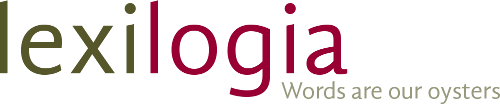To specify a preferred spelling for a word, you add unwanted variations of the word's spelling to the exclude dictionary (exclude dictionary: A dictionary with words that the main dictionary recognizes as being spelled correctly, but that you want to verify during a spelling check. For example, if you prefer "theatre" to "theater," add "theater" to the exclude dictionary.).
- Click New Blank Document
on the Standard toolbar (toolbar: A bar with buttons and options that you use to carry out commands. To display a toolbar, press ALT and then SHIFT+F10.).
- Type the words that you want to add to the exclude dictionary. Be sure to type the words in all lowercase letters. Press ENTER after each word. Note If the AutoCorrect option for capitalizing the first letter of sentences is turned on, Word automatically capitalizes the terms in your exclude dictionary when you press ENTER. If this happens, replace the capital letters with lowercase letters. If you are typing a lot of terms, turn off the AutoCorrect option. (On the Tools menu, click AutoCorrect Options, and on the AutoCorrect tab, clear the Capitalize first letter of sentences check box.)
- On the File menu, click Save As.
- In the Save in box, browse to the following folder: C:\Documents and Settings\user name\Application Data\Microsoft\Proof
Note If you don't see the Application Data folder in your user name folder, you may need to turn on the option for viewing hidden folders.
How?
- On the Start menu in Microsoft Windows, click My Computer.
- On the Tools menu, click Folder Options, and then click the View tab.
- Under Hidden files and folders, click Show hidden files and folders.
- In the Save as type box, click Plain Text.
- In the File name box, type a name for the exclude dictionary. Make sure to give the exclude dictionary the same name as the main language dictionary that it is associated with, except use the file name extension .exc. For example, the English (United States) dictionary is called Mssp3en.lex, so you should name the associated exclude dictionary Mssp3en.exc.
Note To see the file names of the language dictionaries, view the dictionary files in the following folder:
C:\Program Files\Common Files\Microsoft Shared\Proof
The last two characters of the file name, before the file extension, identify the language: "en" for English, "fr" for French, and so on.
Also make sure that the file extension is correct — for example, that .txt isn't appended to the file name extension. - Click Save.
- In the File Conversion dialog box that appears, select the options that you want, and then click OK.
- On the File menu, click Close.
- To activate the exclude dictionary, you need to restart Microsoft Word.